Hello, my lovely friends!!! Welcome to Pa Kwan's Web blog. Today I will
talk about the steps to create Multiple Choice test. According to the class, we
have to create Multiple choice test for Pre-Test and Post-Test. So, let's
start!!!
1. Before you create the test you have to
prepare;
1.1. Items including; stem and options (answer and distractors)
1.2. Pictures for setting feedback (*.bmp only, Click Here!! for converting picture to *.bmp.)
1.3. Audio sounds for
setting feedback ( fer example; Excellent!!, try again, etc.) Click Here!!! to visit Voki, the good tool that can help you convert written text
into native speaker voices.
2.
Insert multiple question slide by click icon Quiz > Question Slide >
Multiple Choice
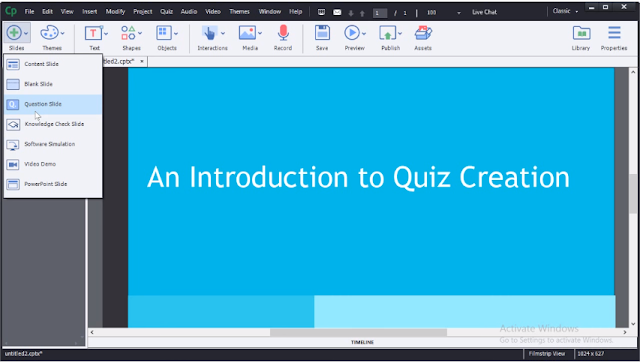
3. Check √ in the first box: multiple choice option > click OK.
The default multiple choice
question contains a placeholder question and two answer choice: A and B
4.1. change multiple choice answer form 2 to 4
4.2. check √ in the box Shuffle
Answers.
With this option the program will shuffle the choices to appear
in a different order each time the user returns to the question.
4.3. change points from 10 to 1 (you
can set the score in each item as you prefer.)
4.4. click score-down in Numbering option
> choose the style of a,b,c,d as you want.
4.5. for Captions option check √ in
the box Correct and
Incomplete.
4.6. for buttons option check √ in
the box Clear, Back, and Skip.
6. This program will
automatically generate a summary results page.
7. Move back to multiple choice question slide. Double-click the
placeholder question on stage to edit and type your question.
8. Click
the radio button or the check boxes that correspond to the correct answer
choices on stage.
Here is my Pre-Test !!!
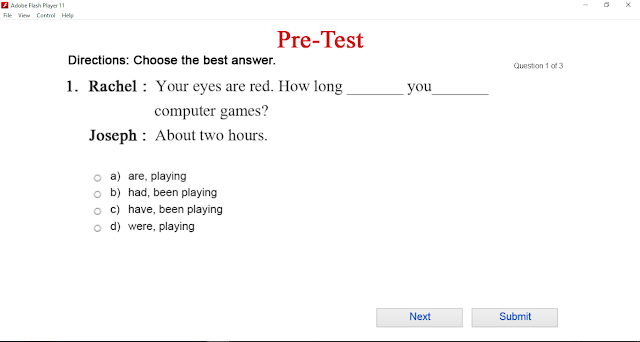
P.S. You can watch video about "how to create multiple choice?" form YouTube as below;
Reference: https://youtu.be/1XyyAscVNPA






No comments:
Post a Comment